Подключение индикатора процесса Progressbar к потоку в Tkinter
В этом уроке вы научитесь отображать индикатор прогресса (progressbar) во время выполнения потока в приложении Tkinter в Python.
Предполагается, что вы знаете, как использовать метод after() и понимаете, как работают потоки в Python. Кроме того, вы должны знать, как переключаться между фреймами с помощью метода tkraise().
Мы создадим средство просмотра изображений, которое будет показывать случайную картинку с сайта unsplash.com, используя его API.
Если вы сделаете HTTP-запрос к следующей конечной точке API:
https://source.unsplash.com/random/640x480
…вы получите случайную картинку размером 640×480.
На следующем рисунке показано окончательное приложение Image Viewer:
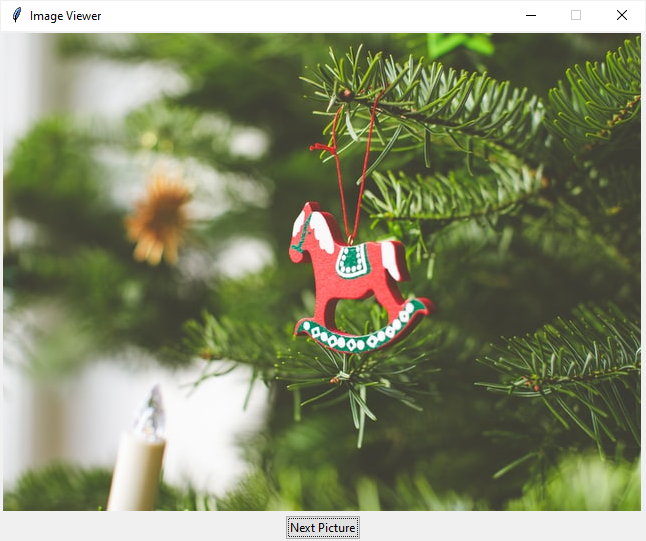
При нажатии кнопки «Следующее изображение» программа вызывает API с unsplash.com для загрузки случайного изображения и отображает его в окне.
Во время загрузки изображения также будет отображаться индикатор выполнения, указывающий на то, что загрузка идет:
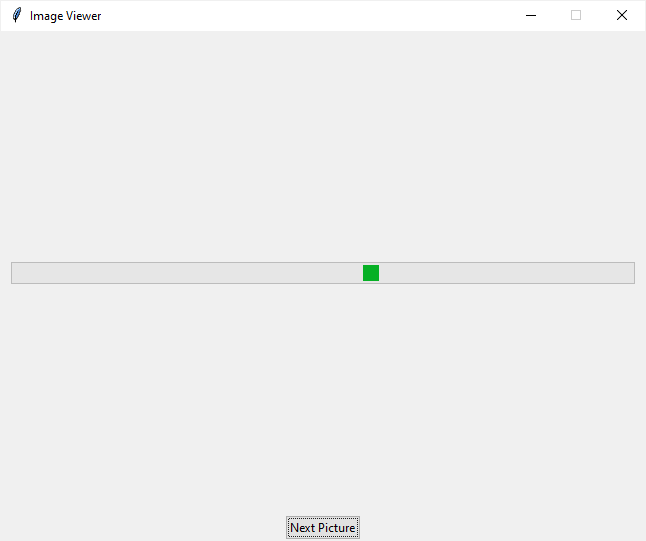
Для вызова API используется модуль requests.
- Сначала установите модуль requests, если он недоступен на вашем компьютере:
pip install requests
- Во-вторых, определите новый класс, который наследуется от класса Thread:
class PictureDownload(Thread):
def __init__(self, url):
super().__init__()
self.picture_file = None
self.url = url
def run(self):
""" download a picture and save it to a file """
# download the picture
response = requests.get(self.url, proxies=proxyDict)
picture_name = self.url.split('/')[-1]
picture_file = f'./assets/{picture_name}.jpg'
# save the picture to a file
with open(picture_file, 'wb') as f:
f.write(response.content)
self.picture_file = picture_file
В этом классе PictureDownload метод run() вызывает API с помощью модуля requests.
Метод run() загружает картинку и сохраняет ее в папке /assets/. Также он назначает путь к загруженной картинке атрибуту экземпляра picture_file.
- В-третьих, определите класс App, который наследует класс Tk. Класс App представляет корневое окно.
Корневое окно имеет два фрейма: один для отображения полосы прогресса, а другой — для отображения холста, содержащего загруженное изображение:
def __init__(self, canvas_width, canvas_height):
super().__init__()
self.resizable(0, 0)
self.title('Image Viewer')
# Progress frame
self.progress_frame = ttk.Frame(self)
# configrue the grid to place the progress bar is at the center
self.progress_frame.columnconfigure(0, weight=1)
self.progress_frame.rowconfigure(0, weight=1)
# progressbar
self.pb = ttk.Progressbar(
self.progress_frame, orient=tk.HORIZONTAL, mode='indeterminate')
self.pb.grid(row=0, column=0, sticky=tk.EW, padx=10, pady=10)
# place the progress frame
self.progress_frame.grid(row=0, column=0, sticky=tk.NSEW)
# Picture frame
self.picture_frame = ttk.Frame(self)
# canvas width & height
self.canvas_width = canvas_width
self.canvas_height = canvas_height
# canvas
self.canvas = tk.Canvas(
self.picture_frame,
width=self.canvas_width,
height=self.canvas_height)
self.canvas.grid(row=0, column=0)
self.picture_frame.grid(row=0, column=0)
При нажатии кнопки «Следующее изображение» выполняется метод handle_download():
def handle_download(self):
""" Download a random photo from unsplash """
self.start_downloading()
url = 'https://source.unsplash.com/random/640x480'
download_thread = PictureDownload(url)
download_thread.start()
self.monitor(download_thread)
Метод handle_download() отображает фрейм прогресса, вызывая метод start_downloading(), и запускает индикатор прогресса:
def start_downloading(self):
self.progress_frame.tkraise()
self.pb.start(20)
Он также создает новый поток, который загружает случайное изображение и вызывает метод monitor() для отслеживания состояния потока.
Ниже показан метод monitor():
def monitor(self, download_thread):
""" Monitor the download thread """
if download_thread.is_alive():
self.after(100, lambda: self.monitor(download_thread))
else:
self.stop_downloading()
self.set_picture(download_thread.picture_file)
Метод monitor() проверяет состояние потока. Если поток запущен, он планирует еще одну проверку через 100 мс.
В противном случае метод monitor() вызывает метод stop_downloading(), чтобы остановить индикатор выполнения, отобразить рамку изображения и показать изображение.
Ниже показан метод stop_downloading():
def stop_downloading(self):
self.picture_frame.tkraise()
self.pb.stop()
Ниже показана полная версия программы Image Viewer:
import requests
import tkinter as tk
from threading import Thread
from PIL import Image, ImageTk
from tkinter import ttk
from proxies import proxyDict
class PictureDownload(Thread):
def __init__(self, url):
super().__init__()
self.picture_file = None
self.url = url
def run(self):
""" download a picture and save it to a file """
# download the picture
response = requests.get(self.url, proxies=proxyDict)
picture_name = self.url.split('/')[-1]
picture_file = f'./assets/{picture_name}.jpg'
# save the picture to a file
with open(picture_file, 'wb') as f:
f.write(response.content)
self.picture_file = picture_file
class App(tk.Tk):
def __init__(self, canvas_width, canvas_height):
super().__init__()
self.resizable(0, 0)
self.title('Image Viewer')
# Progress frame
self.progress_frame = ttk.Frame(self)
# configrue the grid to place the progress bar is at the center
self.progress_frame.columnconfigure(0, weight=1)
self.progress_frame.rowconfigure(0, weight=1)
# progressbar
self.pb = ttk.Progressbar(
self.progress_frame, orient=tk.HORIZONTAL, mode='indeterminate')
self.pb.grid(row=0, column=0, sticky=tk.EW, padx=10, pady=10)
# place the progress frame
self.progress_frame.grid(row=0, column=0, sticky=tk.NSEW)
# Picture frame
self.picture_frame = ttk.Frame(self)
# canvas width & height
self.canvas_width = canvas_width
self.canvas_height = canvas_height
# canvas
self.canvas = tk.Canvas(
self.picture_frame,
width=self.canvas_width,
height=self.canvas_height)
self.canvas.grid(row=0, column=0)
self.picture_frame.grid(row=0, column=0)
# Button
btn = ttk.Button(self, text='Next Picture')
btn['command'] = self.handle_download
btn.grid(row=1, column=0)
def start_downloading(self):
self.progress_frame.tkraise()
self.pb.start(20)
def stop_downloading(self):
self.picture_frame.tkraise()
self.pb.stop()
def set_picture(self, file_path):
""" Set the picture to the canvas """
pil_img = Image.open(file_path)
# resize the picture
resized_img = pil_img.resize(
(self.canvas_width, self.canvas_height),
Image.ANTIALIAS)
self.img = ImageTk.PhotoImage(resized_img)
# set background image
self.bg = self.canvas.create_image(
0,
0,
anchor=tk.NW,
image=self.img)
def handle_download(self):
""" Download a random photo from unsplash """
self.start_downloading()
url = 'https://source.unsplash.com/random/640x480'
download_thread = PictureDownload(url)
download_thread.start()
self.monitor(download_thread)
def monitor(self, download_thread):
""" Monitor the download thread """
if download_thread.is_alive():
self.after(100, lambda: self.monitor(download_thread))
else:
self.stop_downloading()
self.set_picture(download_thread.picture_file)
if __name__ == '__main__':
app = App(640, 480)
app.mainloop()
